Among the most common questions we get at eRank are about Listing Grades. Today, let’s take a quick look at this feature. But even before we get into tips for using it, first let’s tackle what Grades do (and what they don’t!) Let’s get started.
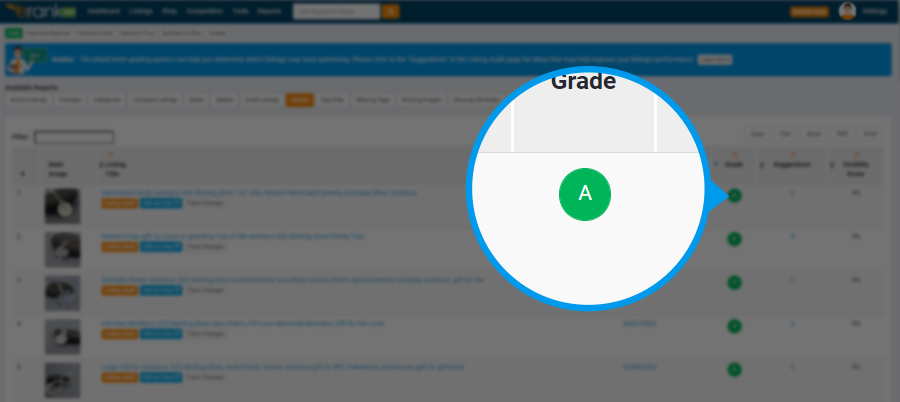
What Grades “Grade”
Grades may be the single most misunderstood feature on all of eRank, so let’s take a minute here to clarify what they are based on.
The Grades report was developed to help you identify listings that you may have opportunities to improve, or “optimize,” to better conform with Etsy’s best practices. Grades only assess how well your listing comports with what Etsy’s Seller Handbook tells us is the way Etsy wants a listing to be.
What Grades Don’t “Grade”
What the Grades report cannot do is assess how well your tags describe your item, nor how well-researched or current your tags are vis-à-vis search terms Etsy customers are using just now.
Grades cannot tell whether you have chosen good keywords. And even more important: Grades cannot tell whether the listing is performing well!
In an upcoming blog post and video, we’ll do a deep dive into the Listing Audit report and how it works in conjunction with the Grades report, so stay tuned for those.
For now, think of the Grades report as being like an app that was designed to help you create a resumé or CV (Curriculum Vitae). Such an app can tell you where to put your qualifications on the page; offer tips on formatting; and perhaps suggest what headings and components to include, but it won’t be able to tell you whether your qualifications are a good fit for the job, nor that you are exactly who they’re looking for.
Be sure to keep in mind that these reports were designed by eRank to work in conjunction with its other tools. So, yes: it’s important to do just that: use these Grades as an adjunct to eRank’s other tools. And please, do not focus overmuch on getting all “A” grades. In the grand scheme of SEO (Search Engine Optimization), how well your listing comports with Etsy’s best practices in terms of things like title length or having all 10 photos – those may play little or no role in how well your listing performs – that is, how well it sells.
The most important takeaway today is that you should never change a listing that is selling well! Especially not just to get it to an eRank “A”. And yes, not even if it’s graded “E”!
Ways to Access and More About the Grades Report
Grades is a popular feature with our community. So we have several ways to access it. You can find this report on the Main Menu under Listings > Grades.
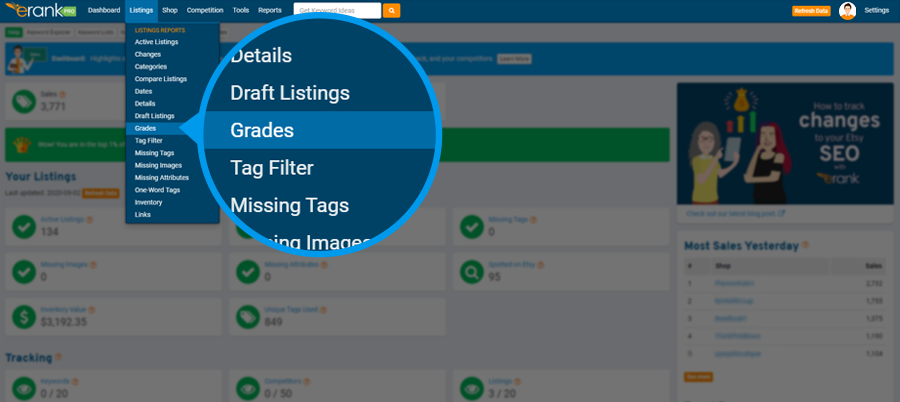
Or you can select Grades from the array of quick links located just under the Main Menu.
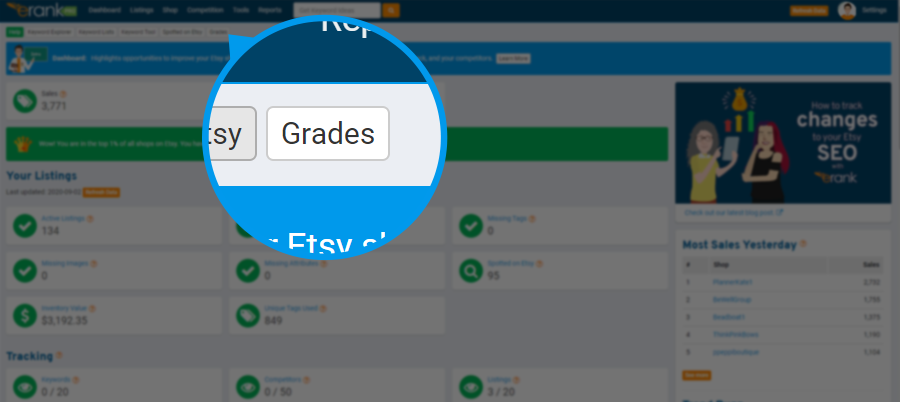
Or from the Available Reports menu at the top of any Listings report page.
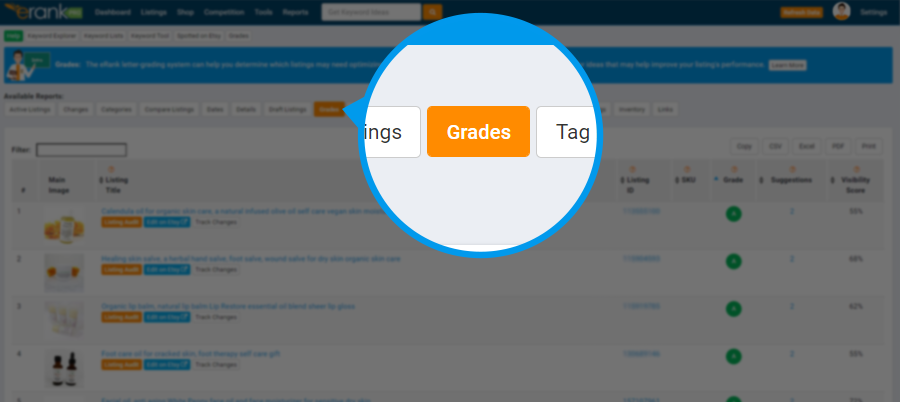
Once on the Grades report, as with all eRank reports and tools, you’ll see a blue banner at the top of the page with an overview of the feature.
Let me spell out that print for you in case it’s small on your screen. It says: “The eRank letter-grading system can help you determine which listings may need optimizing. Please refer to the “Suggestions” in the Listing Audit page for ideas that may help improve your listing’s performance.” Click that white “Learn more” button for further details.
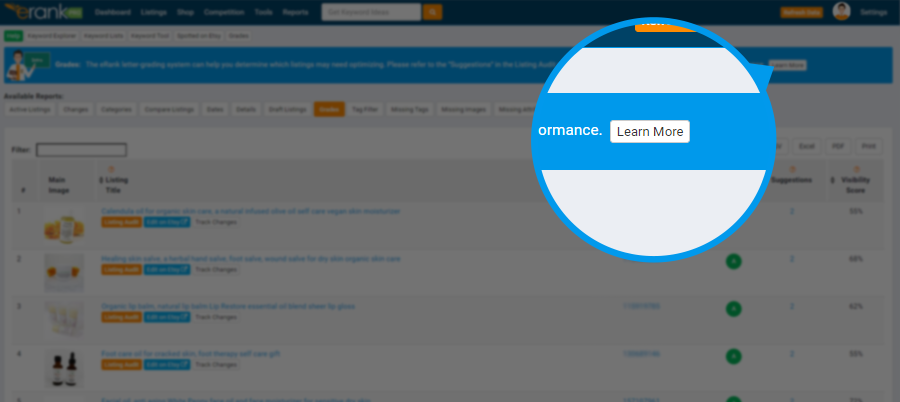
And as we do with every eRank page, we also give you a Help file with detailed instructions. (Look for the green Help button just under the eRank logo, top left of every eRank page, and click that.)
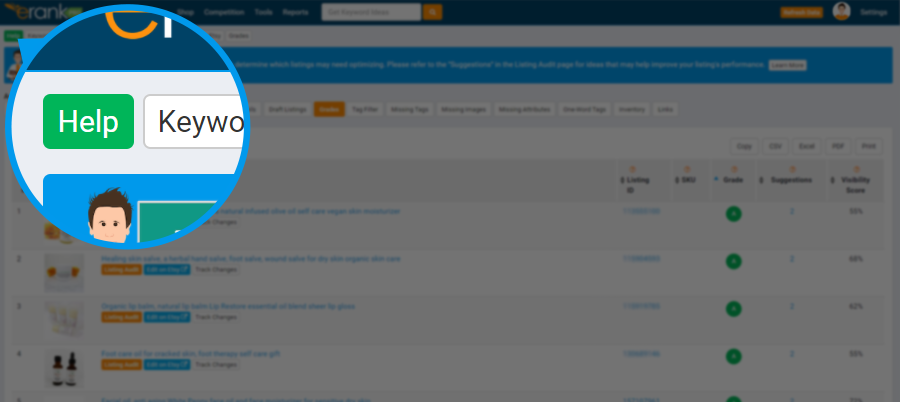
As you proceed through the Grades report, you can hover over any of these wee orange question marks. Called tooltips, they are just that: they offer tips, definitions, and more details about that particular widget.
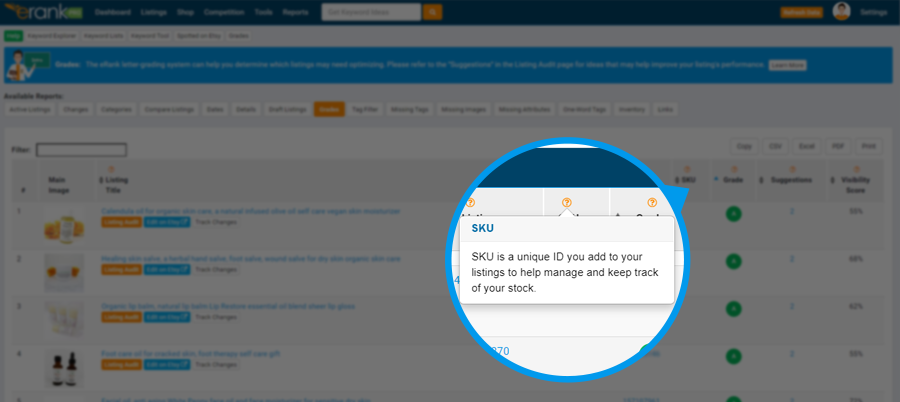
Note that for this article, I’m using my eRank PRO account. (In the free version, you don’t have access to your Visibility Score.) The Visibility Score reflects how your listing’s daily views compare to listings in tens of thousands of other Etsy shops.
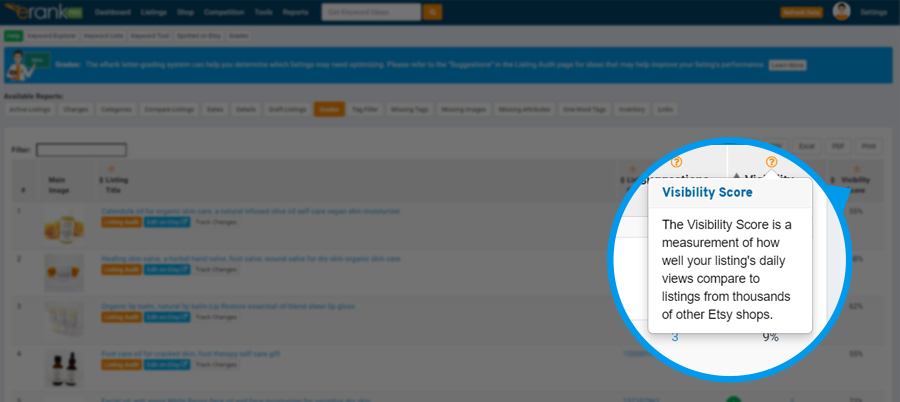
Over on the left side, use the Filter box when you want to see a specific subset of your listings. You can filter by any word or phrase found in any of your titles. Here, we see the numerical rank, the main image, listing title, and nested beneath each title, some handy links. Note that the default numerical rank in the Grade report is in alpha order by Listing grade, and then numerically by Listing ID number. As you change the sort, you’ll notice that the numerical rank will change to correspond to the order of that sort.
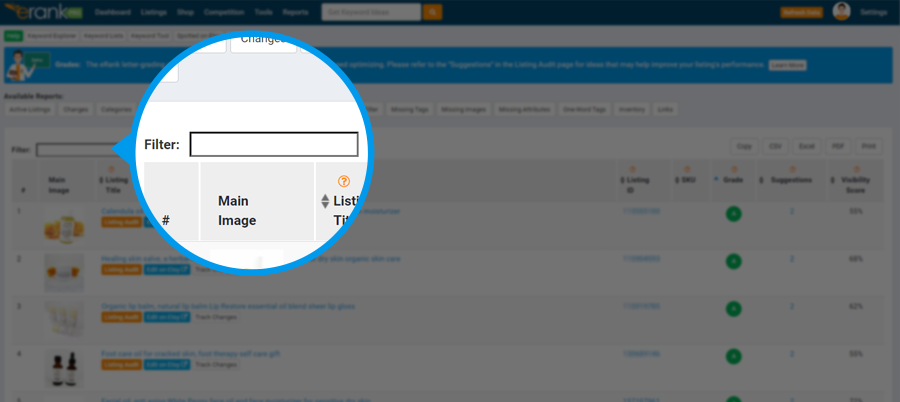
(Reminder: depending on your eRank plan, your widgets may look a bit different than those shown.)
Looking now toward the right of the report, we have your listing ID which is the unique number Etsy has assigned to your listing, followed by your SKU (Stock Keeping Unit) if you use SKUs. Newbie note: SKUs are optional on Etsy. A SKU is a unique code you can assign to your item. Some sellers use them to identify, store, and track their inventory (“stock”).
Next, we have the Grades themselves. Note that you can sort that column to see all the lowest grades first, for instance. Use the letter grade as a high-level overview, an indicator for where to start if you are wanting to work on your listings and feel as if you could use some way to choose which ones to work on first.
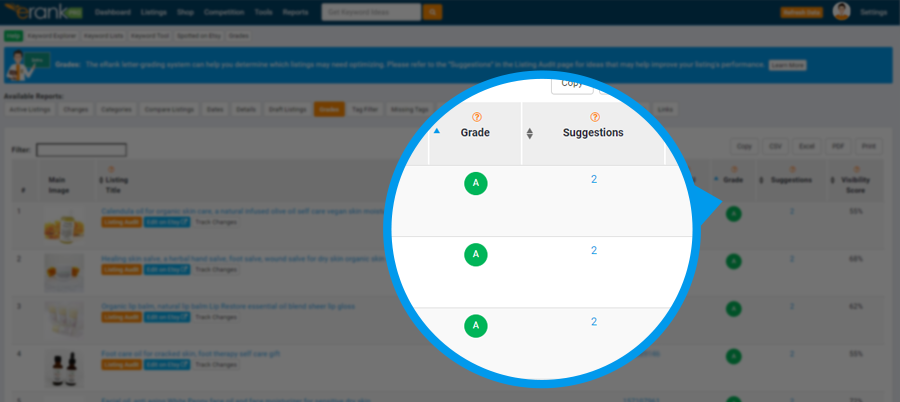
That said, always keep in mind eRank’s Golden Rule of Etsy SEO: Thou Shalt Never Change a Listing If It Is Selling Well.
Suggestions and Visibility
Next we have the Suggestions column. Here you will see the number of tips eRank has that are opportunities to potentially improve your listings, and finally we have the Visibility Score (eRank paid subscriptions only). This score is simply an average of how many daily views your listing has had compared to the average daily views of other listings on Etsy.
Here, it’s important to recognize that Visibility Score is a measure of your listing’s historic performance – not a predictor of future performance. Therefore, changes you make today will not impact this score (because you can’t change history, more’s the pity). On the bright side, a score of 50% means your listing has had more average daily views than half of all Etsy listings. 90% means more daily views than 90 percent of listings!
How I Use Grades
I recommend you use these Grades along with your Visibility Score as a way to identify listings you might want to tweak. First, I sort my listings by grade or visibility by clicking on the column header. When I sort by grades in lowest-first order, I look for outliers. If I see that a low-graded listing has really high visibility, I will not touch that listing: it’s performing well.
In fact, rather than by grade, I find it more useful to focus on listings that have low visibility. If no one is really clicking on these listings, then I can’t hurt my shot by changing them. So I sort by Visibility Score, and perhaps pick an item that has lots of suggestions. The Suggestions column is also sortable, which is handy. The higher the count of Suggestions, the more opportunities there are to make changes.
And finally, I will sort the report with highest grades first. Then, if I see a low Visibility Score here, this might tell me that the keywords I have optimized for are not good for my listings, or my photographs might need work, or simply that this is a type of item that might just not be popular with my customers.
As an Etsy U Instructor, I always caution against changing listings that are performing well. And also, mind that you don’t make changes to lots of items all at once! Instead, use the Grades report as a tool to help you pick a few listings to try and improve, and then always give it some time after you’ve made the changes to see if they’ve helped. In fact, you can use Changes report – but that’s a story for another day!
There is a video version of this article on eRank’s YouTube channel. While you’re there, don’t forget to subscribe, and check out the other videos on eRank tools. See you around!

Pam Duthie
Etsy U Instructor



