This post is also available in: Español
Welcome to eRank’s Pro Plan!
We’re so happy that you’ve joined us to take your Etsy journey to the next level. With your Pro Plan, you now have access to powerful tools designed to help your shop grow. Dive into in-depth keyword research, explore traffic stats for your Etsy shop and other ecommerce platforms, and uncover insights to stay ahead of the competition—plus so much more.
In the eRank’s Free Plan article, you learned about the many features of eRank’s Keyword Tool. The eRank’s Basic Plan article introduced you to using Competitor Sales to track your competitors. Let’s learn about additional shop information you can find with your Pro Plan!
Connect Your Shop
After you log into eRank, you’ll land on the Dashboard—your hub for everything happening in your Etsy shop. It provides statistics on keyword trends as well as your listings, sales, and competitors. In addition, the right sidebar provides quick access to our blog, information on upcoming postal holidays, and more. Think of the Dashboard as your homepage on eRank.
We highly recommend that you connect your Etsy shop to eRank. Once connected, you’ll be able to view detailed stats about your listings. These include visibility, tags, keyword performance, and more.
👉 Learn how to connect your Etsy shop(s)
Once you’ve connected your shop, you’ll be able to see important stats about your listings at the top of your Dashboard.
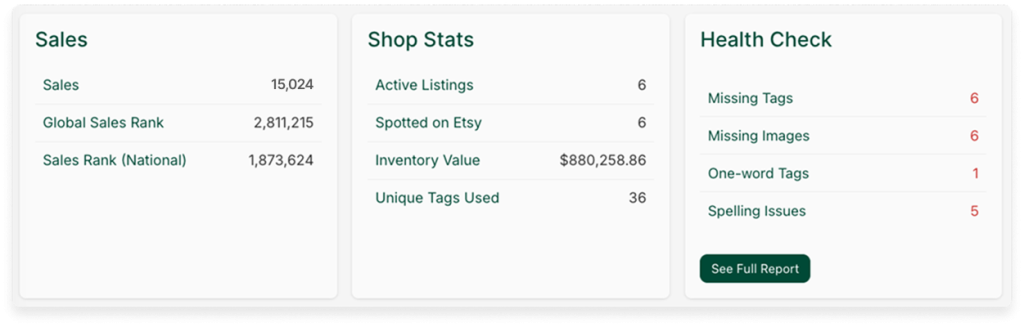
See How Shoppers Are Finding Your Listings
Want to see how your customers are finding your Etsy shop? With your Pro Plan, use the Traffic Stats tool to reveal how shoppers are finding your listings through Etsy search, Etsy Ads, social media, and other websites. View the search terms that these shoppers used to find your listings and see how high your listings rank for each term. This is a great way to find out which keywords in your items’ SEO are being searched by shoppers most often!
Connect to Google Analytics and Unlock More Data
Ready to start your SEO research with Traffic Stats? First, you’ll need to connect a Google Analytics account to your Etsy shop. Step-by-step instructions for this can be found here.
Once you’ve done this, connect your Google Analytics account to your eRank account. To accomplish this, head to your eRank Dashboard, click the “Setup” button in the “Traffic Stats” section, and follow the prompts.
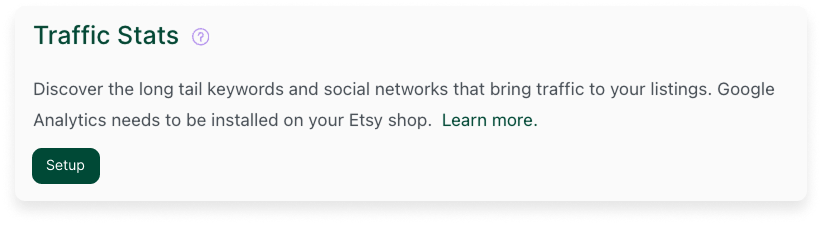
Explore and Analyze Shoppers’ Search Terms
Ready to see which keywords in your listings are doing the heavy lifting? Start by navigating to the “Shop Insights” section in the Main Menu and then select “Traffic Stats.” Use the dropdown menu at the top of the report to choose your desired timeframe.
Under the Etsy tab, you’ll see a table showing the keywords shoppers used to find each listing. You can also view:
- Total visits per keyword
- Average listing rank for each keyword
- Number of traffic sources for each term
⭐ Tip: Click the gray star next to any keyword to add it to your recently accessed Keyword List.
Click the arrow ⌄ next to any keyword to reveal each listing in your shop that shoppers found when they searched for that term. Want to dig deeper? Click any tag within a listing to open the Keyword Tool, where you’ll find a detailed analysis of that keyword.
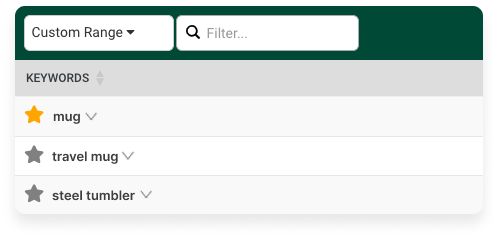
To the right of the “Etsy” tab, you’ll see the “Social” and “Others” tabs. These show which of your listings shoppers found through social media and other external websites.
For even more insights, click on any listing title or the green “View Traffic Stats” button. You’ll see four report types:
- Organic Search Report and Etsy Ads Report: View all the keywords used to find the listing via Etsy search or ads. eRank will show whether each term appears in your title or tags, and if a high-performing keyword is missing, it might be time to add it!
- Pinterest Report: See daily visit counts and the exact pins that led shoppers to your listing.
- Facebook Report: Track how many visits your listing received each day from Facebook.
Use these reports to fine-tune your SEO strategy, optimize underperforming listings, and double down on what’s already working.
Audit, Edit, and Perfect Your Listings
Just below the listing’s tags, you’ll see two helpful buttons. Click the orange “Listing Audit” button to open eRank’s Listing Audit tool. This tool provides a detailed analysis of your listing’s images, tags, title, description, and more. It also shows how well your listing aligns with best practices from Etsy’s Ultimate Guide to Etsy Search and Google Search Essentials.
Use the green “Edit on Etsy” button to jump directly to the listing on Etsy. There, you can apply insights from your Traffic Stats reports by adding high-performing search terms to your listing’s title, description, and tags—if they’re not already included.
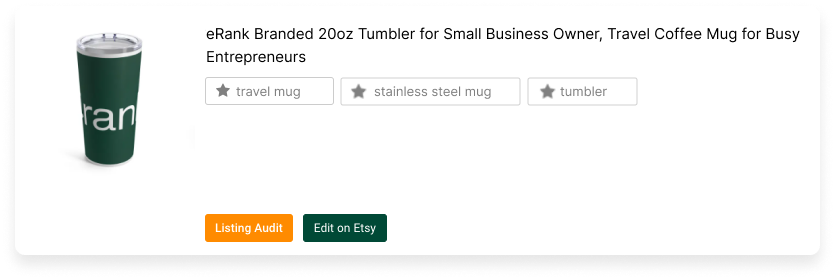
Once updated, monitor your listing’s traffic and engagement over the coming weeks to track the impact of your improvements.
The Next Steps
Now that you’ve seen how shoppers are finding your listings, you can explore the many other features in the Pro Plan to help your shop grow. Track up to 50 of your Etsy competitors with our Competitor Sales tool. This tool allows you to gain insight into their SEO, pricing strategies, and more. With the Pro Plan, you can track up to 20 listings with our Changes tool, which is great for monitoring the results of any SEO changes that you make. Use this tool to monitor any listings you revised after reviewing your Traffic Stats. With these tools at your fingertips, you’ll always have a clear view of your niche—and how to stay ahead of it.
When you’re ready to grow further, consider upgrading to our Expert Plan. Have questions? Our support team is always here to help.
The eRank Plans FAQ contains answers to many plan-related questions. Don’t see the answer to your question there? Send us your inquiry via our Contact Page or by clicking the green icon in the bottom right corner of your screen. By clicking this icon, you can also access and search the eRank Help Center. Please note that you’ll need to be logged in to use the Help Center.
Thank You for Choosing eRank
From all of us at eRank, thank you for letting us be part of your Etsy journey! We’re excited to support your growth—whether you’re just starting out or ready to scale. Dive in, explore our tools, and let’s build your success together!








