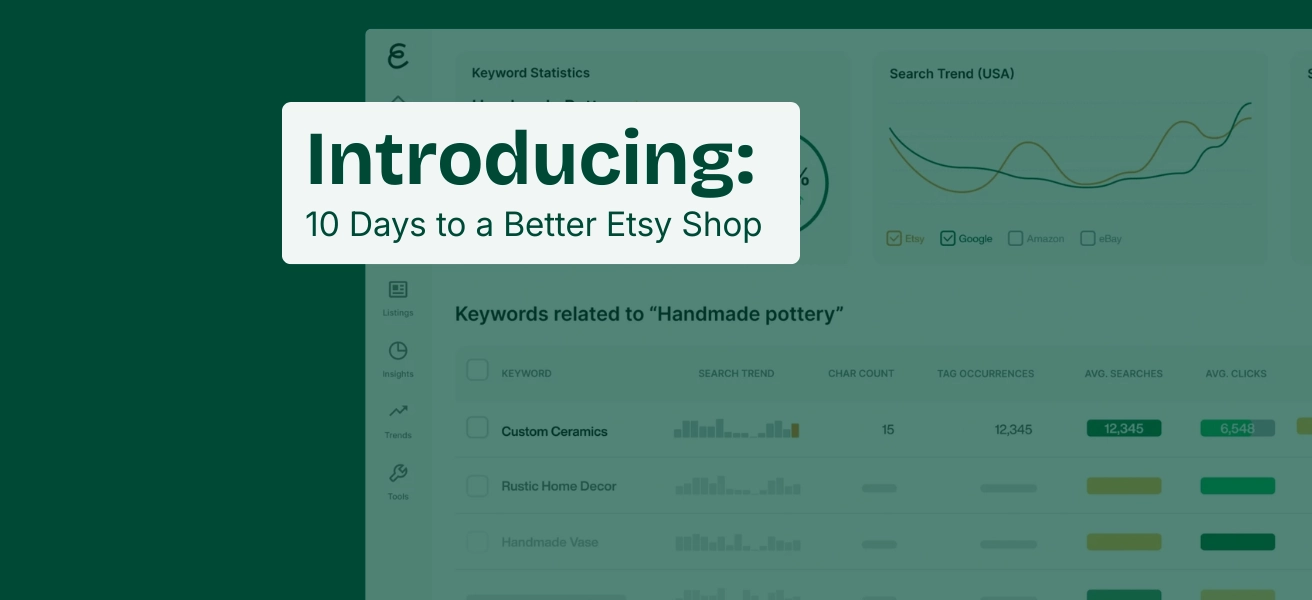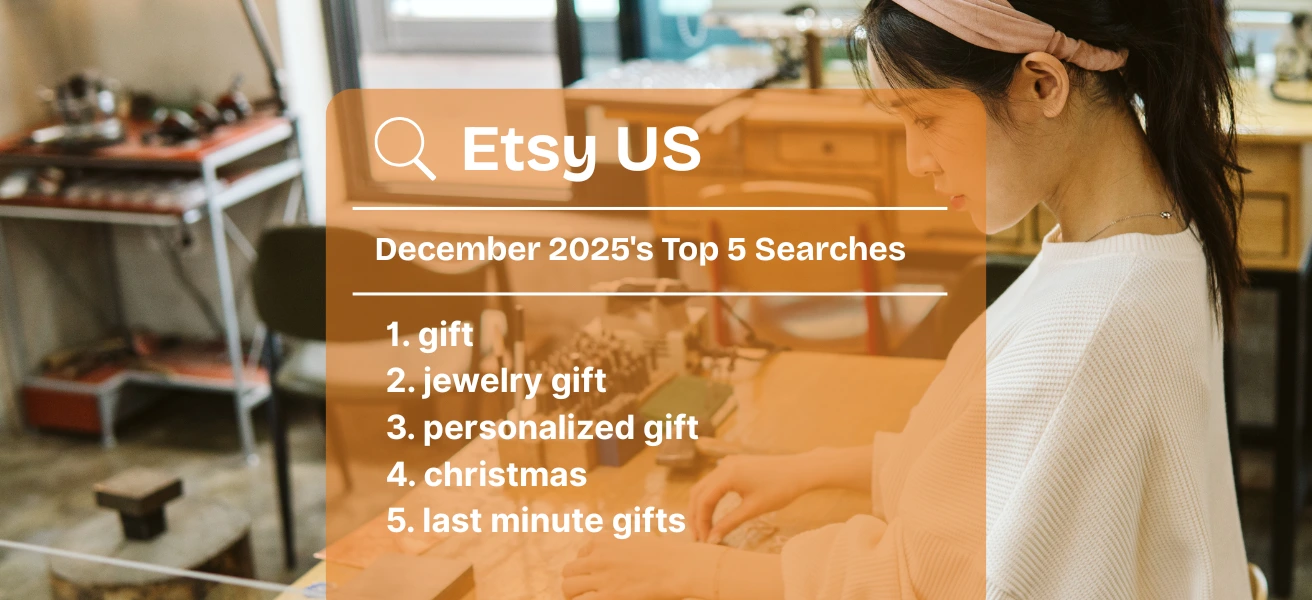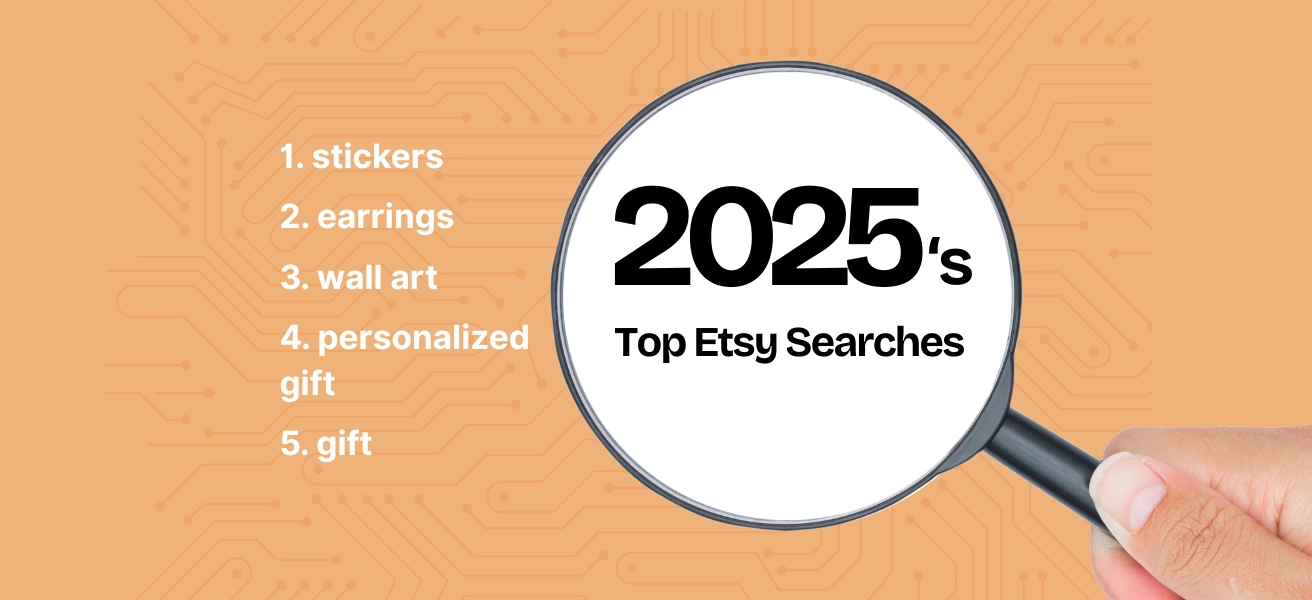Feeling overwhelmed by all the tools available on eRank? Don’t worry—we’ve got you covered. Whether you’re new to SEO or an experienced seller, these five popular eRank tools will help you optimize your handmade business and stand out on platforms like Etsy, Amazon, and eBay. Let’s dive into how these features can boost your shop’s success.
Summary (TLDR)
- Keyword Tool: eRank’s most popular tool helps sellers discover relevant keywords, providing insights like pricing, views, and processing times for top listings across platforms like Etsy, Amazon, and eBay.
- Dashboard: The go-to place for daily shop performance metrics such as sales rank, traffic stats, and trending keywords, with a Health Check box to flag missing tags, images, or spelling errors.
- Listing Audits: This tool evaluates active listings and provides over 20 metrics, helping sellers identify top-performing and underperforming listings while offering suggestions for improvement.
- Shop Info: Analyze stats, sales traffic, and recent listings from any Etsy shop (including competitors) to gain insights into product trends and optimize your own strategies.
- Competitor Sales: Track your competitors’ sales trends over time to adjust your strategy, whether to respond to a niche shift or monitor for industry-wide changes.
Keyword Tool: Find the Perfect Keywords for Your Listings
The Keyword Tool is eRank’s most popular feature—and for a good reason! This tool is designed to help sellers discover the best keyword ideas for product listings by analyzing the top 100 listings found in search results for any keyword on a variety of platforms including Amazon, eBay, and Etsy. When you enter a keyword, the tool provides insights into related keywords, average pricing, processing times, daily views, and more, giving you the edge to optimize your listings for better search visibility and stand out from your competitors.
Keywords drive visibility on search platforms. With eRank’s Keyword Tool, you can identify which terms resonate most with your target audience, ensuring your products appear in relevant search results.
Bonus Tip: Click on the Star icon next to any keyword to add it to a Keyword List to save for later.
Dashboard: Your Daily Check-In for Shop Health
Your eRank Dashboard is your go-to for daily insights. From Shop Stats to Traffic Stats and Trending Keywords, the Dashboard provides a wealth of information about your shop’s performance. You’ll also find quick access to helpful features such as the eRank Blog and Calendar.
One of the most useful features on the Dashboard is the Health Check box, which alerts you to listings with missing tags, images, one-word tags, or spelling errors. Addressing these red flags can significantly boost your shop’s visibility and buyer confidence.

Listing Audits: Fine-Tune Your Listings for Success
Formally known as “Active Listings,” Listing Audits highlights the performance of the top active listings in your shop along with areas that may need improvement. This information helps you to evaluate and further develop your listings, identifying both your best and worst-performing active listings and providing access to tools to investigate further and edit as needed. Choose from over 20 metrics—such as Total Sales, Visibility Score, and Listing Age—to see how your listings are performing.

Click the Listing Audit button under any listing title for a high-level detailed analysis of that listing with suggestions for improvement. This is a wonderful way to double-check your listings for spelling errors, category and attribute placement, and see how the listing is viewed on Google.
Shop Info: Learn from Your Competitors
With Shop Info, you can look up any Etsy shop—including your own—and view important stats about its history and sales traffic. See the shop’s most recently updated listings and gain inspiration from successful sellers in your category by analyzing their tags and studying their recent listings. Visuals such as the sales trend graphs help you identify when certain products hit their peak popularity each year. Knowing this valuable data is crucial when planning your product launches or marketing tactics.
Bonus Tip: When viewing a specific shop, click the eye icon next to the shop name to add it to your Competitor Sales list to track.
Competitor Sales: Stay One Step Ahead
Track your competitors’ daily, weekly, and monthly sales to see if their sales are rising or falling and adjust your strategy based on their performance. Check Competitor Sales when you’re experiencing a drop in sales to research if it’s due to a widespread decline in business within your niche or if your listings need some work. If you track several shops that focus on one niche or trend, this feature can show you when that niche or trend has passed its peak. Competitor Sales helps you stay competitive by offering insights into how well other shops are performing, so you can adjust your strategy as needed.
Start Exploring eRank’s Tools Today
These five tools are just the beginning. eRank offers an entire suite of features designed to help you grow your handmade business, boost visibility, and optimize your product listings for global platforms. Ready to get started? Dive into these tools and explore even more on the eRank platform. If you need help, click the Learn More button at the top of each tool or reach out to our support team via the orange feedback button in the lower right-hand corner. Happy Exploring! 🔎