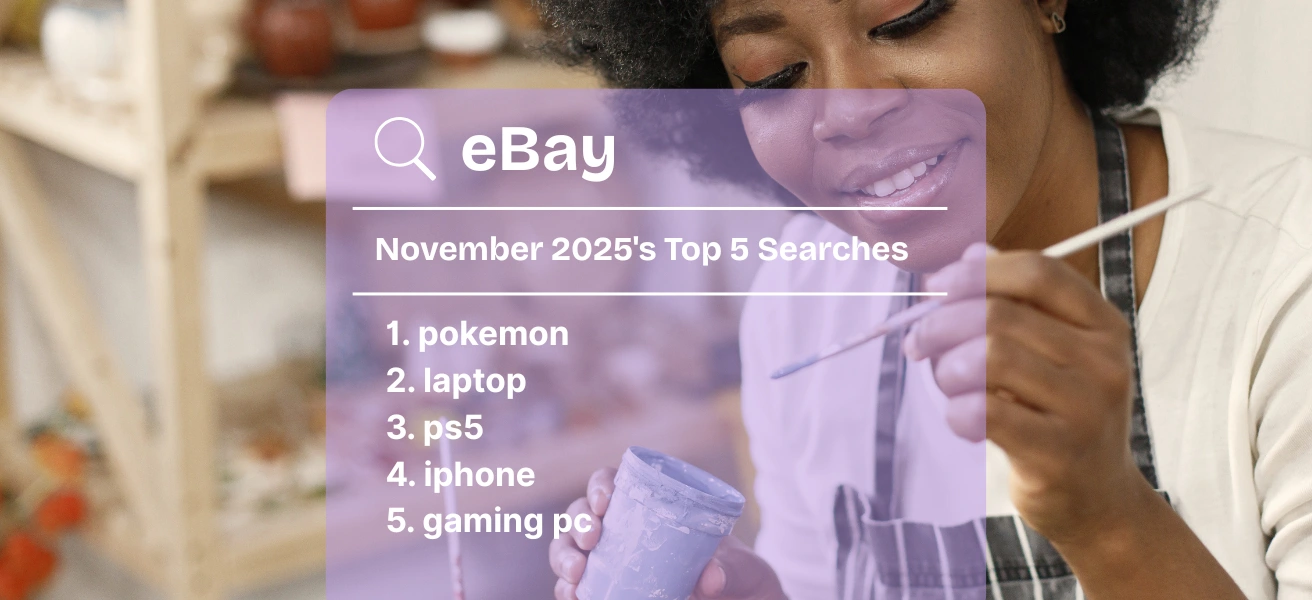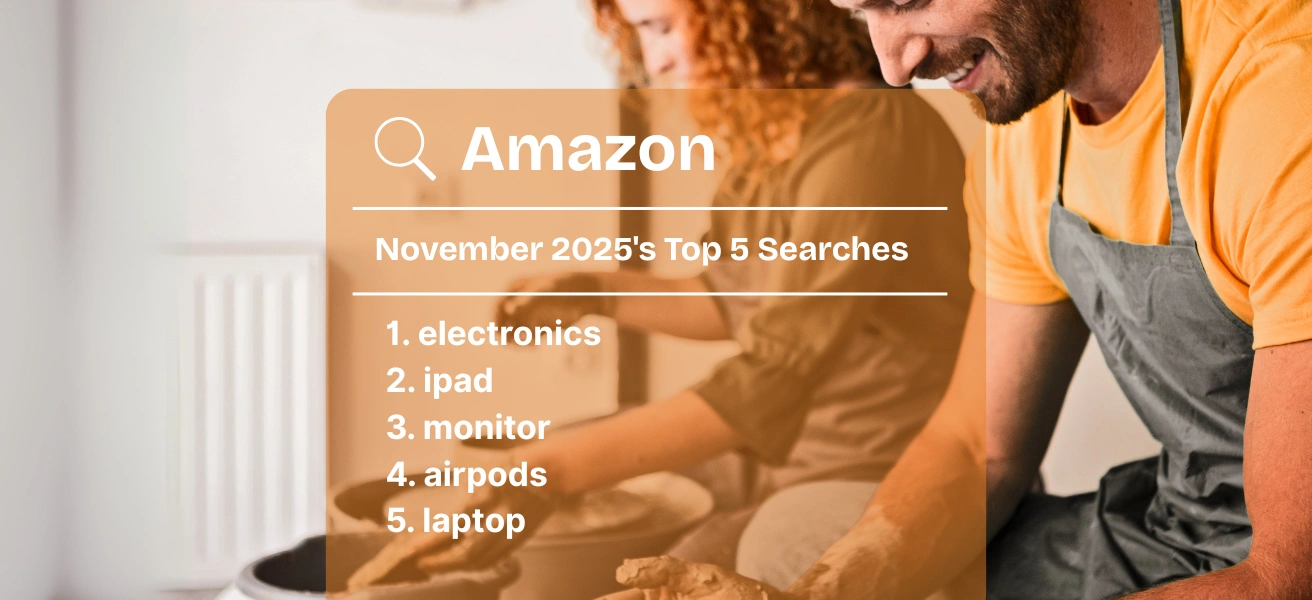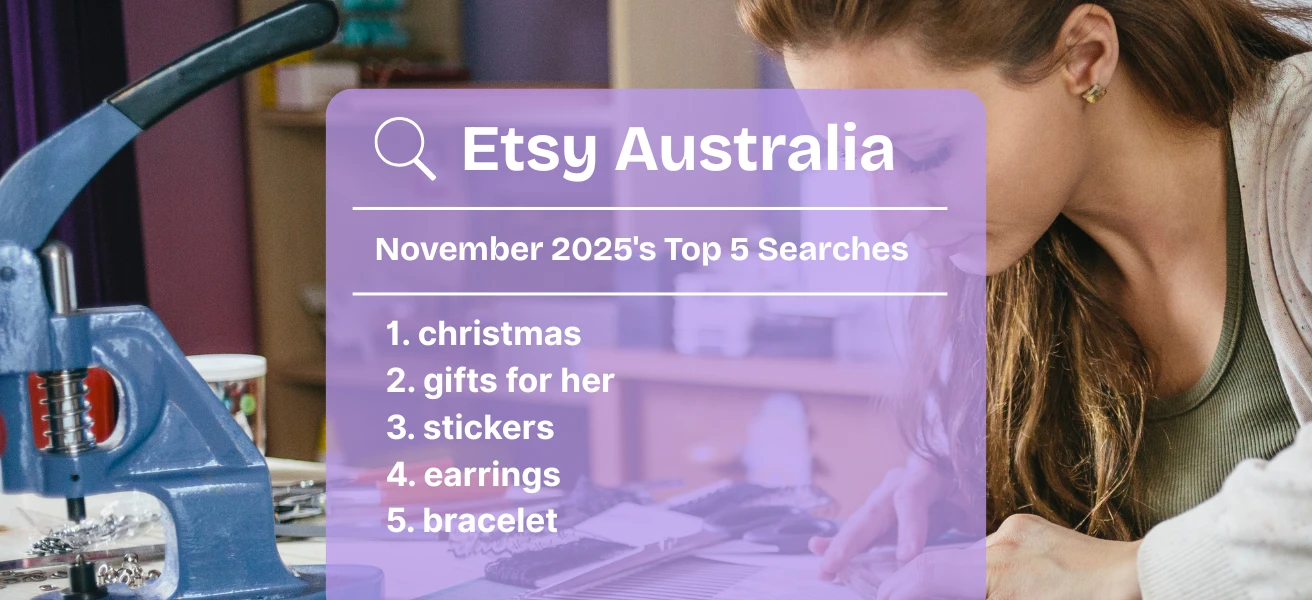Have you ever wished there were a quick way to know if your SEO is actually working? Or whether Etsy has noticed all the work you’re doing? And wondered how your listings compare with those in other Etsy shops for a particular “superstar” search term?
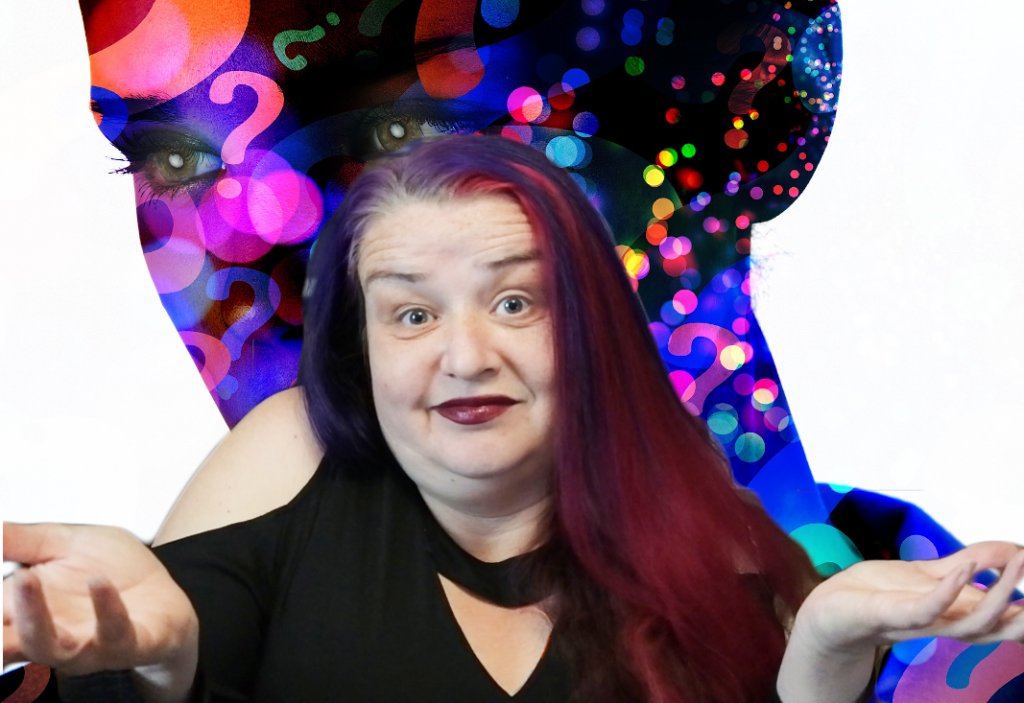
Good news! eRank’s got you covered with its Rank Checker tool — and this tool is available for free! I’ll be using my free eRank account in this demo to show you all the features you get.
Let’s Get Started!
You access this tool from eRank’s Main Menu under Tools > Rank Checker. Below, it shows my eRank Dashboard. You can as easily access it from any eRank page.
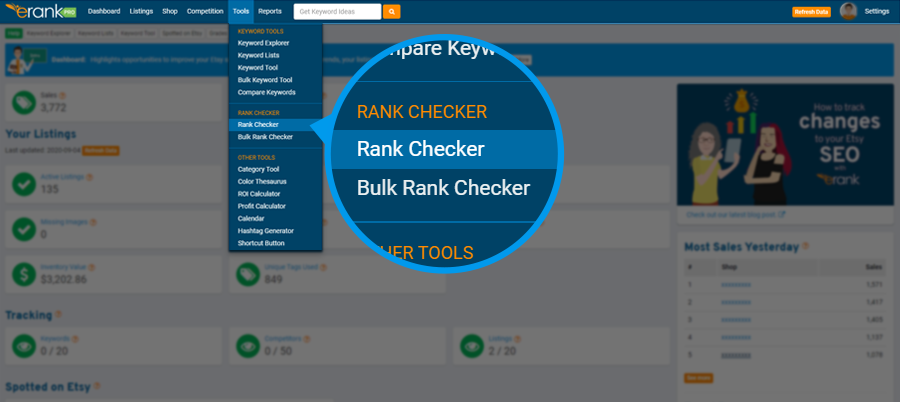
Below, we are on our preliminary Rank Checker page.
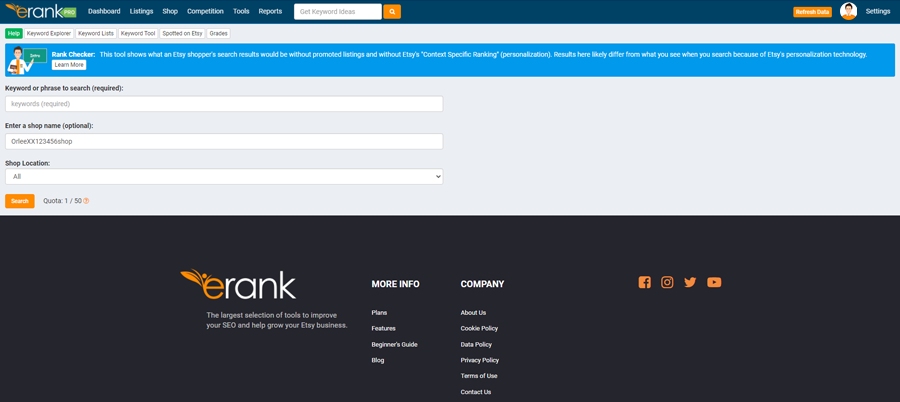
Note the message in the blue callout box at the top: “This tool shows what an Etsy shopper’s search results would be without promoted listings and without Etsy’s “Context Specific Ranking” (personalization). Results here likely differ from what you see when you search because of Etsy’s personalization technology.” People so often ask why their own results when they search Etsy don’t match what eRank reports. This is why. Etsy “personalizes” each individual searcher’s results. Rank Checker is able to strip out that individual personalization (and paid ad placements, too).
Note the white “Learn More” button there in the blue banner that you can click for more details. And as always on every eRank page, there’s a green Help button. Click that: a window will slide out with a detailed article about how to use Rank Checker.
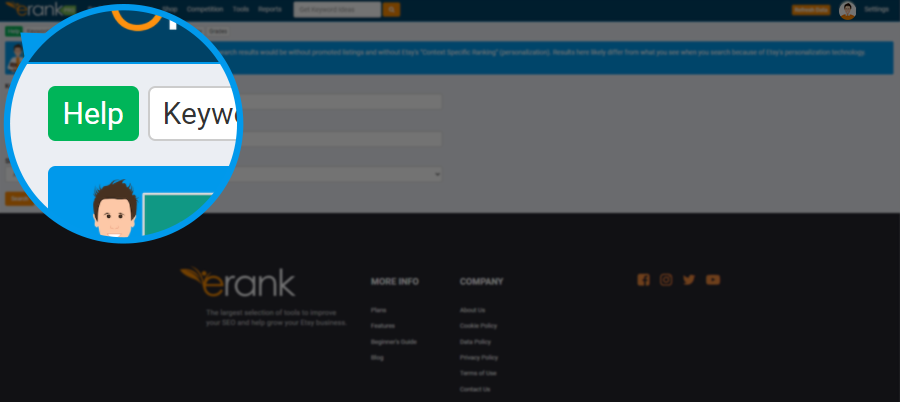
Next, let’s pop in our demo search term. And we can enter a shop name. This is optional; Rank Checker will default to your current shop that you’re working on, or you can type in anyone else’s Etsy shop name. Shop Location defaults to “All”; you can filter your search for just your own country if you prefer, or to any other.
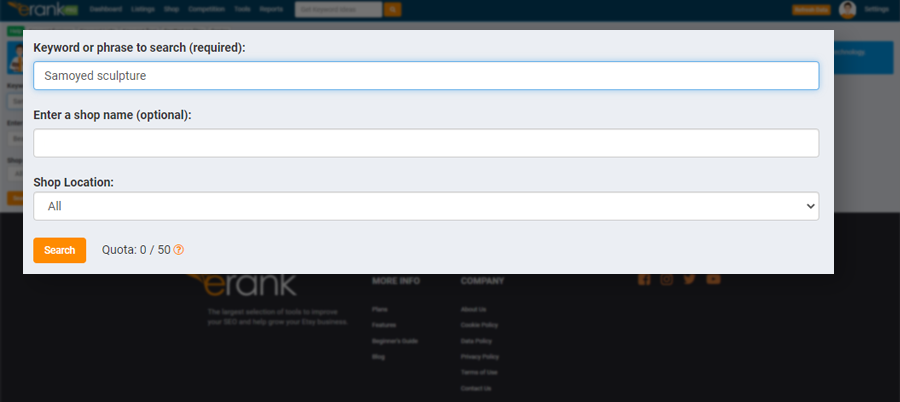
Keyword Statistics
Once eRank has finished processing, just below the data we entered in the search boxes, we see a row with the Keyword Statistics. (TIP: free users, this is one of a few places on eRank that you get to see this expensive statistical data usually reserved for paid plan members.)
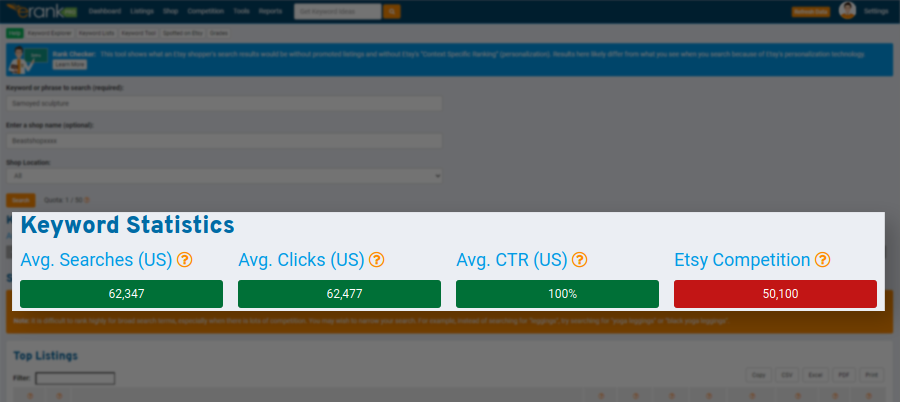
It shows us the Average Searches, Average Clicks, Average CTR (Click-Through Rate), and Etsy Competition. If you want to know what any of these terms mean, just hover over the little orange question marks. These are called tooltips – and they are just that: tips for using the tool at hand.
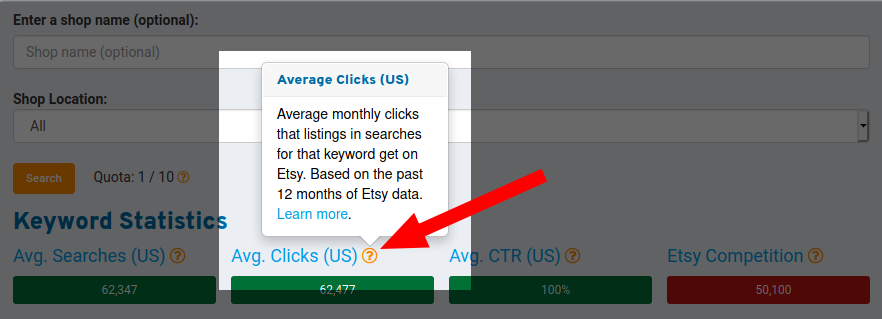
Hovering your mouse over any of these question marks will bring up the relevant “tip” for that particular aspect of the tool. It might explain the parameters of that widget’s data, or define a trade term, like CTR.
Clicking on the question mark will freeze the tooltip’s text. Then you can click on any of the links it has to learn more. When you’re done, just click again to unfreeze and collapse the tooltip popup.
Search Results Analysis
Below the row of Keyword Statistics is the Search Results Analysis chart. The first part will show results for that search term among your active listings (or those in whatever shop you stipulated).
Note: if Rank Checker doesn’t find any of your listings among the top 500 Etsy listings for this search term, you’ll see this orange banner in place of the “Your Listings” Search Results Analysis Chart.
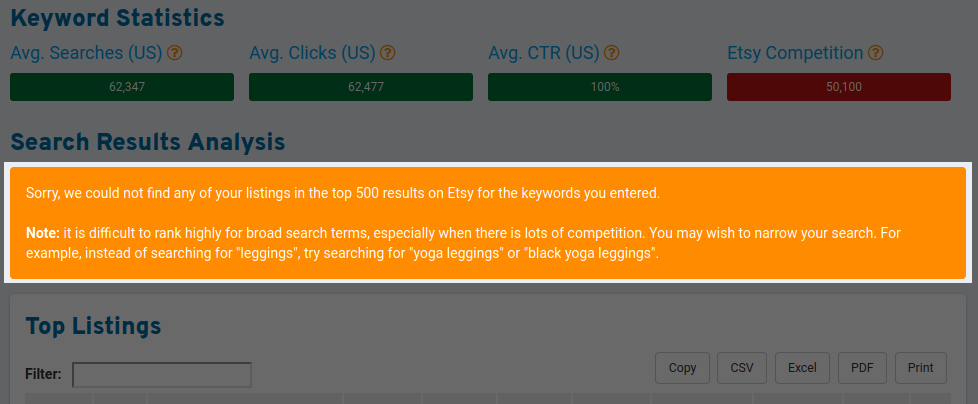
It says: “Sorry, we could not find any of your listings in the top 500 results on Etsy for the keywords you entered. Note: it is difficult to rank highly for broad search terms, especially when there is lots of competition. You may wish to narrow your search. For example, instead of searching for “leggings”, try searching for “yoga leggings” or “black yoga leggings”.”
But happily for our demo here, I have two listings that do rank for our “Samoyed sculpture” search query.
The first two columns on the left show Rank and Page. That is, where eRank has found my listings in the search results for this term.
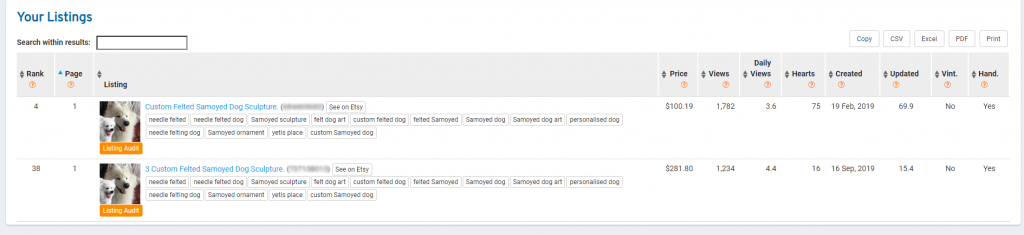
So, the “4” here in the Rank column means there are three other items ranking higher than my first item, and the “38” indicates that there are 37 others ahead of my second listing for this search term, and that both of mine are showing up on page 1. If yours were further down in the rankings, this Page column would tell you which page they’re on, as long as they appear somewhere in the top 500 listings.
Just above those first two columns, note the “Search within results” box you can use to search for anything within the results shown – a word in a tag, for instance. You will be shown new results limited to listings with that one word.
In the wide Listing column, we can see my thumbnails, and just beneath each one, there is a handy “Listing Audit” button to click. Clicking it will open a new browser window showing an eRank Listing Audit report for that listing.
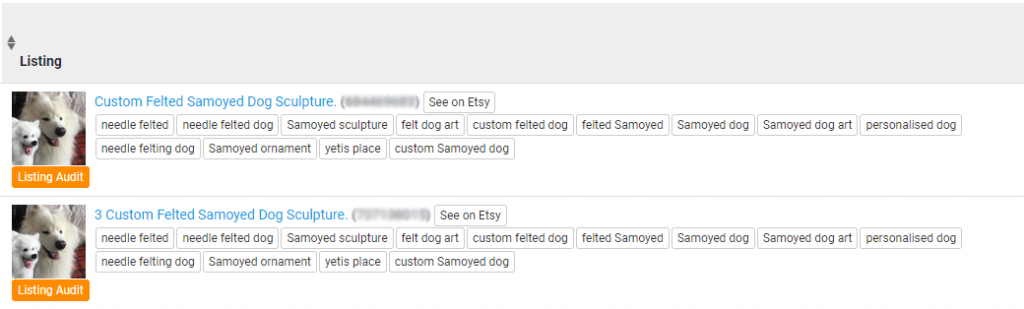
We can see my two titles and their item numbers. There’s another handy navigation button, this one labeled “See on Etsy,” which would take us to a new browser window showing this item on Etsy. (Clicking the title will do the same thing.) And here in this same column too are my tags.
The remaining eight columns of the table show the price of each item; the number of views it’s had since it was first listed; its average daily views; hearts; creation date; when it was last updated; and whether the item is listed as vintage or handmade (these last two can be especially useful when you are running Rank Checker on another seller’s shop). And just above those last few columns on the right, note the export buttons; convenient if you want to print, copy, or download the data to work with them in another format.

Top Listings: Sizing Up the Competition
To view our competition for this search term, let’s scroll down the page to see the second part of the Search Results Analysis chart, showing the Top Listings.
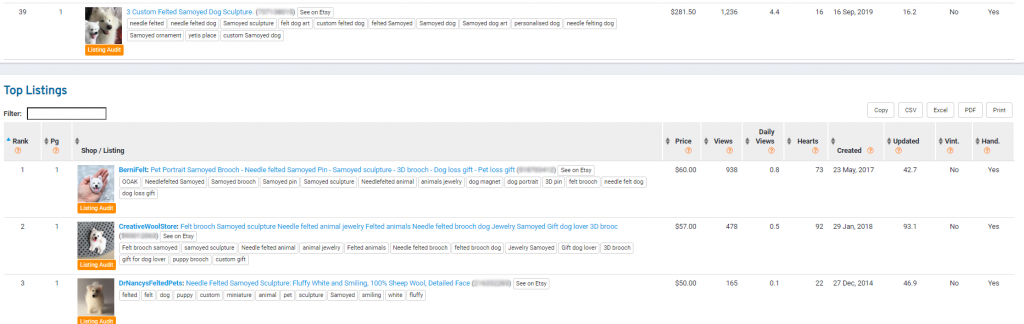
These are the top-ranked listings (up to 500 will display) Etsy found for this search term.
Tip: As with anywhere else on eRank, you can change the order of what’s being shown to you if you want. Use the Filter box on the left to see only the listings that match your query. Use the carets (the little up/down arrows; I’ve circled one in red below) to sort by rank, by views, by how old the listing is. The little caret will change to blue to indicate which column has the prevailing sort. You can view the results sorted by price, and by clicking on the up/down sort carets, see the most expensive first, or the cheapest price first – really useful when evaluating how your pricing compares.
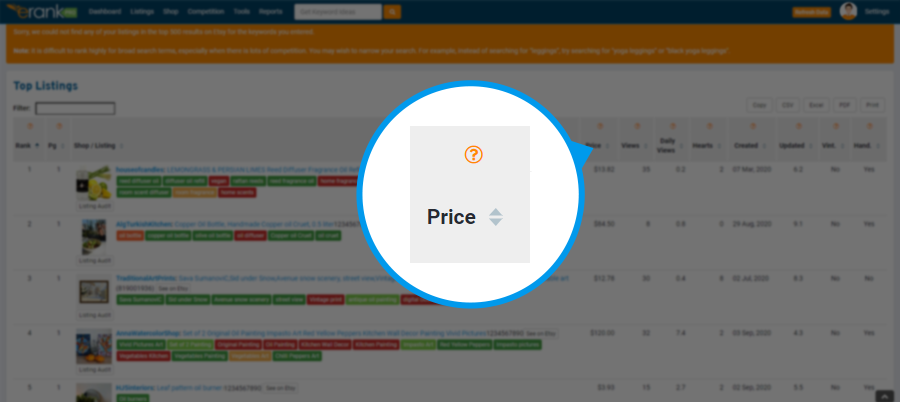
Actionable Insights
Use this Top Listings data to assess how your item compares with others competing for this search query in Etsy search.
Does your item fit in with the other items using this search query? Does your main image stand out from other images? What kind of titles and tags are other people using? How is your pricing? There is a wealth of useful data here beyond just where your item is ranking on the page.
Rank Checker gives you actionable insights you can put right to work. Those questions at the start of this article? Here are your answers, and so much more. Is anyone searching with this search term? (Check the Keyword Statistics section.) Does your item rank among the top 500 for it? (That will display in Search Results Analysis > Your Listings.) Has Etsy noticed all the work you’re doing? If Rank Checker tells you that you’ve got listings on the first pages, I’d say “Yes!”
Other Resources
This blog post is actually based on a YouTube video I made. You can find it on eRank’s YouTube channel, here. While you’re there, don’t forget to subscribe to eRank’s YouTube channel for more demo videos on how to use eRank tools to grow your Etsy business.
To learn more about what Etsy looks at for an item to rank in the search, here’s The Ultimate Guide to Etsy Search from the Etsy Seller Handbook. We recommend you give it a good thorough read or two: it covers all the search-rank factors I’ve mentioned here.
We also have a private Facebook group just for eRank members; click here if you would like to join. It’s an active, large (over 13,000 members at the time of this writing), and supportive community where you can always find help with using eRank. Once you join, feel free to browse the threads you’ll find there. They are full of tips posted by experienced Etsy shop owners on how they use eRank to manage and grow their Etsy shops. And we have regular live Q&A sessions there in the group hosted by eRank creator Anthony Wolf.
Thank you so much for choosing eRank. We look forward to seeing you around!