Ever wonder how shoppers actually stumble onto your Etsy listings? Maybe you’ve poured hours into crafting the perfect product, only to be left scratching your head about where those elusive visitors are coming from. If you’ve ever found yourself craving clearer insights, Traffic Stats from eRank might just be your new favorite tool.
Why Traffic Matters More Than Ever
In today’s bustling online marketplace, it’s not enough to simply upload a few product photos and hope for the best. Competition is fierce, and there are countless potential routes for shoppers to discover—or overlook—your products. Some might find you through Etsy search. Others might catch a glimpse of your listing on Pinterest or Facebook. Still others might stumble upon your shop via a random blog link. The big question is: how do you track all this traffic so you know where to invest your time and effort?
That’s where Traffic Stats steps in. By gathering data from across the web, it shines a spotlight on your visitors’ paths, showing how people land on your listings, which keywords they’re using, and which social channels are helping you the most. No more guessing games—just actionable insights.
Connect eRank to Google Analytics
Ready to start your SEO research with Traffic Stats? First, you’ll need to connect a Google Analytics account to your Etsy shop. Step-by-step instructions for this can be found here.
Once you’ve done this, connect your Google Analytics account to your eRank account. To accomplish this, head to your eRank Dashboard, click the “Setup” button in the “Traffic Stats” section, and follow the prompts.
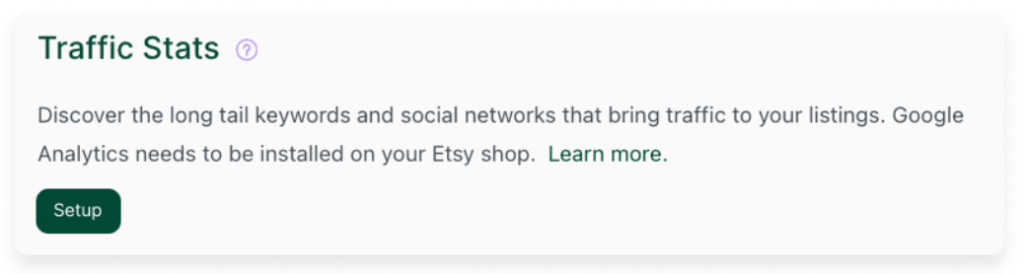
Inside Traffic Stats: A Bird’s-Eye View of Your Visitors
When you open Traffic Stats, it’s a bit like cracking open a detailed travel map of your shoppers’ journeys. You’ll see how many of them came through Etsy, which ones showed up via social media, and even how many found you through direct links on external websites. It’s an impressive layout of who’s coming from where—and often, which keywords are luring them in.
Many sellers find themselves particularly intrigued by the “Etsy” tab, which reveals the exact search terms people used on Etsy to discover your listings. Imagine the aha moments you could have, spotting new high-traffic keywords you hadn’t even considered! And if social media plays a big role in your marketing, the “Social” tab provides a breakdown of which platforms are delivering the most visitors—handy if you’re experimenting with TikTok, Instagram, or Pinterest promos.
But Why Bother?
You might be thinking, “I’m already swamped fulfilling orders and creating new designs. Why add more data to my plate?” The short answer is: because it’s worth it.
- When you see a keyword that’s bringing in consistent traffic, you can double down by weaving it more thoroughly into your titles and tags.
- If you notice a decent chunk of traffic from Facebook, consider stepping up your Facebook marketing game—or maybe running a small ad campaign.
- And if you discover that a certain product is getting little to no views at all, you can reevaluate its photos, description, or even its overall appeal to your target audience.
Solving the Mystery of Discrepancies
Of course, every data tool has its quirks. You might spot differences between eRank’s Traffic Stats, Etsy’s built-in analytics, and Google Analytics. Don’t worry—this doesn’t mean one is “wrong.” Each platform collects data in slightly different ways, often using different time zones and update frequencies. Think of it as looking at your shop through different lenses: each tool highlights a unique angle.
If you do see discrepancies, try checking a longer window of time, like the past 30 days instead of just 24 hours. That’s often the easiest way to smooth out any daily fluctuations or data delays. Also, keep an eye on whether you have filters set up in Google Analytics or if your Etsy sync might be overdue for a refresh in eRank.
Turning Insights into Action
Data alone doesn’t grow your shop—acting on that data does. If Traffic Stats show that a bunch of shoppers arrive from Pinterest, maybe that’s your cue to create more pins or experiment with different pin designs. If you see a new keyword driving traffic you’ve never targeted before, update a couple of listings to include that keyword prominently and watch how it affects your visitor stats.
One of the biggest perks of using Traffic Stats is how it integrates seamlessly with other eRank tools. Pair it with a Listing Audit to see whether your new strategies align with best practices, or check out Competitor Sales and Tag Report to stay ahead in your niche.
Making the Most of Your Data
Just like any great strategy, it pays to give your changes a little time before making more tweaks. Don’t panic if you don’t see immediate jumps in traffic after adding a new keyword. Traffic Stats works best when viewed as a long game—an ongoing record that helps you recognize patterns and pivot where needed.
Charting Your Path Ahead
Online success often boils down to understanding where your audience comes from, what they’re looking for, and how you can keep them engaged. Traffic Stats takes the guesswork out of this by giving you a behind-the-scenes pass to the paths shoppers follow. Use it to hone your SEO, target your marketing efforts, and refine your product offerings. Because in the ever-changing world of Etsy, knowledge really is power—and now, you’ve got the map to guide you.
Need Help?
You’re never alone on your Etsy journey—eRank offers a variety of ways to support you, whether you’re just getting started or ready to scale.
👥 Join the Community
Connect with thousands of Etsy sellers around the world in the eRank Facebook Group. Ask questions, share tips, or get feedback from experienced shop owners. It’s an encouraging space, open 24/7.
🎥 Watch Live Q&As and Tutorials
Every Thursday, join us live on the eRank YouTube Channel for walkthroughs, seller Q&As, and in-depth tool tips. You’ll find dozens of past episodes covering SEO, trends, and shop optimization.
📚 Explore the Help Center
Looking for step-by-step guidance? Our Help Center is packed with tutorials and tool explanations to help you make the most of your eRank subscription.
📅 Stay Ahead with Seasonal Trends
Check the Trend Buzz and Monthly Trends to see what shoppers are searching for—so you can plan listings, promotions, and inventory with confidence.
🧠 Keep Learning
Explore our Blog Library for deep dives into Etsy SEO, product photography, conversion tips, and more. Articles are written with handmade sellers in mind and updated regularly.








